Troubleshooting 169 IP Address when using a Secured Wireless Network
You get a 169 IP address (Limited or No Connectivity) when using a Wireless Network
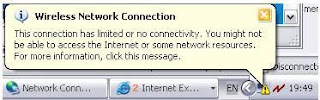
Most of the time this happens while using a Secured Wireless Connection and if you are entering the Wrong WEP or Security Key.
Note: Even if you enter a Wrong WEP key, the software says that it has connected to the Network but it will be a Limited Connection and the IP Address will show 169.
How to resolve this issue if you knows the WEP Key:
Step 1: Disconnect from the Network and Reconnect to the same Network and this time ask the customer to Enter the right WEP Key.
Incase the software does not ask for the WEP key while connecting to the Network, it means that it is picking up the WEP key from the Profile that is saved. In such cases, perform the following steps.
Step 1: Go to the Control Panel and Double Click on Network Connections. For Windows Vista go to Control Panel and Click on Manage Wireless Networks
Step 2: Right Click on Wireless Network Connection and Click on Properties. (For Windows XP)
Step 3: Click on the Wireless Network Tab and delete the Wireless Profiles from the Preferred Networks. For Windows Vista, just select the Profile and Click Remove
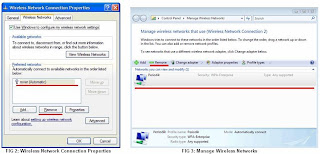
Step 4: Now Connect to the Wireless Network again and this time it should ask for a WEP Key. Enter the correct WEP key and it would connect to the Network with a Proper IP Address.
Steps to resolve this issue incase the customer has Forgotten his WEP Key.
Step 1: Connect the Wireless Router to the system using an Ethernet Cable (Only then you will be able to access the Router Page).
Step 2: Access the Router Page using the Default Gateway and copy the WEP Key.
Step 3: Connect to the Wireless Network again and this time use the Copied WEP Key.
Incase WEP key is not the issue or it’s an Unsecured Network then continue with normal troubleshooting which is either Reinstalling the Network Driver or Reinstalling WinSock.
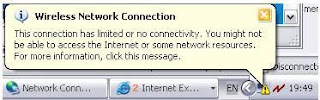
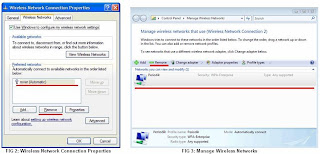
No comments:
Post a Comment